
The Dreamlink T1 and T2 are devices that grant access to IPTV channels. They include a user interface based on the Stalker Middleware, an interface that is intended to convert these online channels into a menu from which you can simply select which channel you require to watch.
Basically, these merchandises make it simpler for you to see the numerous channels that are on offer and pick whichever one catches your imagination. The user interface also includes a web browser, video player, and a mixture of other apps.
In order to add channels to your Dreamlink device, follow the below steps:
From the main page, go to “My Apps“.

Select DreamOnline (DOL 2).
Note, If the DreamOnline (DOL2) app is not in the My apps folder go to the Market folder, find DreamOnline (DOL2) and install it. After that, it will appear in the My apps folder/

Now select “Edit Service” and then click on “Click Edit“.
Important: Be sure you register on (Server Operator Homepage) with your right MAC Address (if necessary).

Enter Service Nickname (Any name).

Enter the IPTV Server URL (Portal URL) you get from your IPTV service provider.

It is NOT necessary to enter the Username and Password.

Click “OK“.

Connecting to IPTV Server (with your registered data) in progress.

Successful Connection! You receive all channels associated with your DoubleClick TV account.

.Conclusion
We hope that this guide has helped you install DoubleClick TV and you are already
enjoying the best streaming platform in the universe!
Contact Us
DoubleClick TV Software Installation Guide for iPhone
For inquiries or concerns about your account, you may submit a support ticket to the link
below:
https://doubleclicktv.com/billing/submitticket.php?step=2&deptid=1
Double Click TV Software Installation Guide for Amazon Fire TV Stick Introduction DoubleClick TV is the world’s largest and most reliable IPTV/OTT streaming platform, delivering nearly 3000 TB in streaming content per month to thousands of customers around the globe. A simple user interface and an extensive collection of HD channels offer us the most…
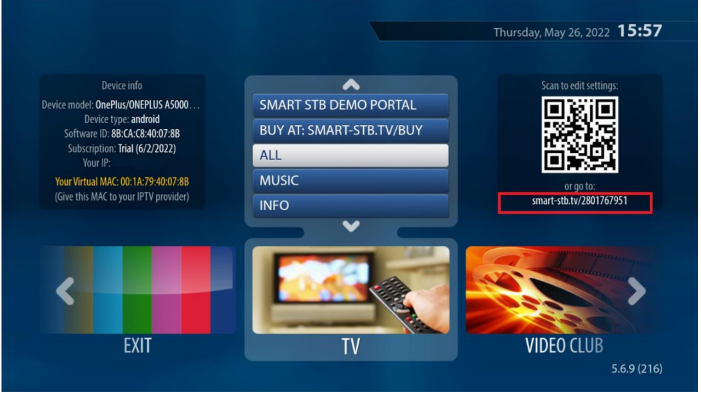
Double click TV Software Installation Guide for Samsung Smart TV 1- About Smart-STB application Smart-STB (Set-top app) is an Android application that can be installed on Samsung or LG Smart TVs. This app enables you to have IPTV service (Double Click TV) on a portal similar to a classic STB/MAG box with all characteristics that…

DoubleClick TV Software Installation Guide for iPhone Introduction DoubleClick TV is the world’s largest and most reliable IPTV/OTT streaming platform, delivering over 5000 TB in streaming content per month to thousands of customers around the globe. A simple user interface and an extensive collection of HD channels offer us the most satisfactory IPTV service in…
How to Install Double Click TV on TV – Android Phone DoubleClick TV is the world’s largest and most reliable IPTV/OTT streaming platform, delivering nearly 3000 TB in streaming content per month to thousands of customers around the globe. A simple user interface and an extensive collection of HD channels offer us the most satisfactory…
How to Install TiviMate IPTV Player & Set up on FireStick & Android TV Box – Double Click TV in a easy and simple we will display you a way to set up DoubleClick TV by using the TiviMate IPTV Player on Fire TV Stick and Android TV boxes. for Fire TV Stick may be…
DoubleClick TV Software Installation Guide for LG Smart TV 1 About Smart-STB application Smart-STB (Set-top app) is an Android application that can be installed on Samsung or LG Smart TVs. This app enables you to have IPTV service (i.e., Roomba TV) on a portal similar to a classic STB/MAG box with all characteristics that can…