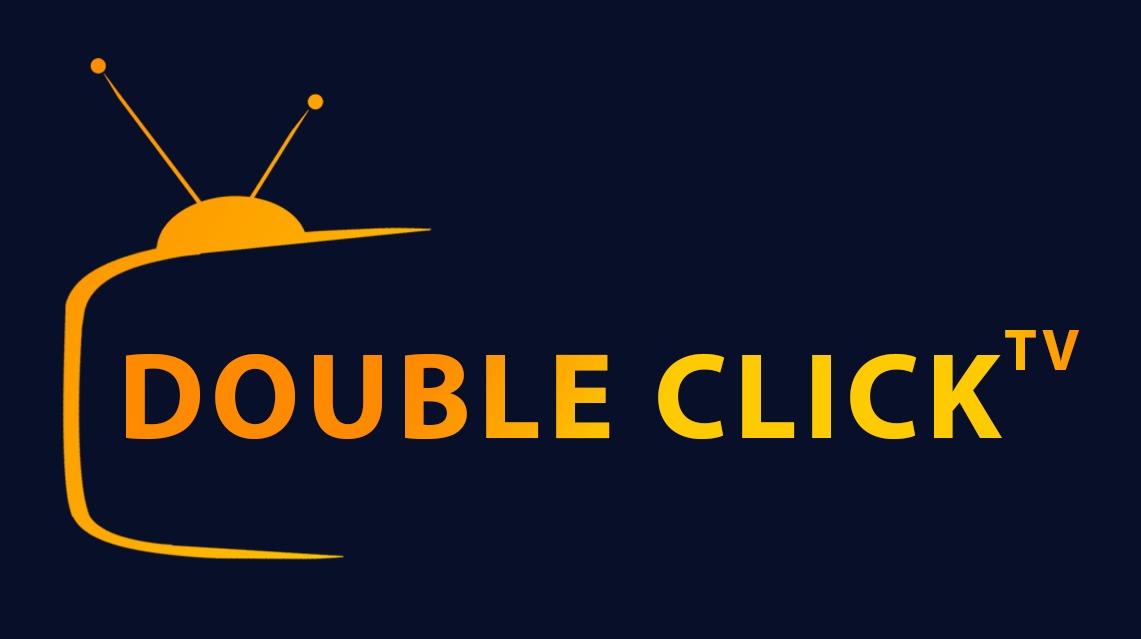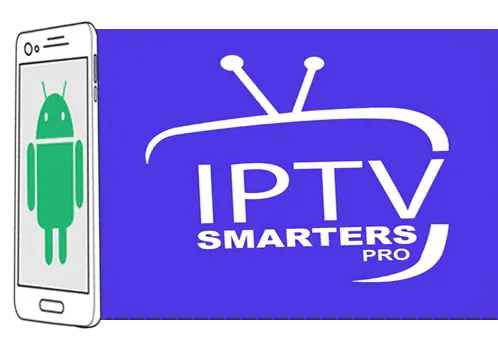
IPTV Smarters is one of the most user-friendly IPTV player applications that provides you the facility to watch Live TV, VOD, Series, Catchup, and Multi-Screen on your Android Devices (Mobiles, Android Boxes, Fire TV Stick, etc.). One of the most interesting features in IPTV Smarters is Catchup. They are not many applications that provide Catchup, before we only have this feature in MAG boxes. Also, you have a Multi-Screen feature in which you can watch up to 4 channels simultaneously.
You can add IPTV channels to IPTV Smarters in two ways:
- Setup via Xtream Codes API.
- Setup via Playlist.
Setup IPTV Smarters via Xtream Codes API
We recommend setup via Xtream Codes API because you will have the Catchup feature this way and also do not need to add any EPG URL (it will load automatically).
STEP 1:
Start by downloading IPTV Smarters app from the Google Play Store through this URL:
https://play.google.com/store/apps/details?id=com.nst.iptvsmarterstvbox&hl=en_US
install the app on your Android device.
STEP 2:
Open the app once downloaded and click on “Add user” then click on “Login with Xtream Codes API“.
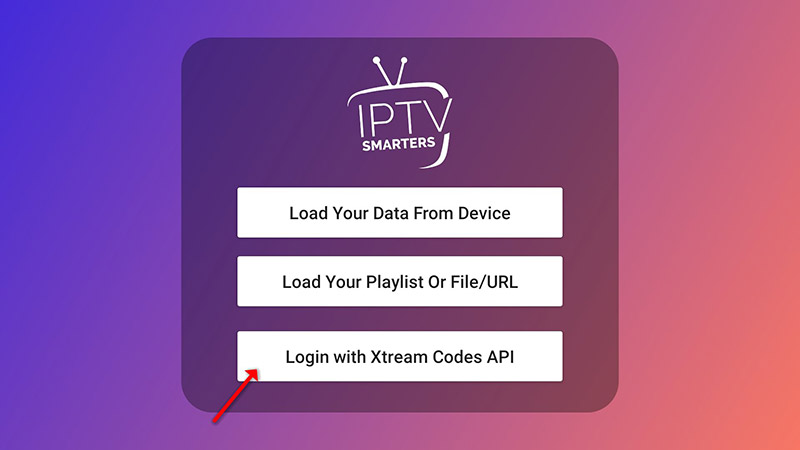
STEP 3:
In this step, in the first box, select any name you want for example “DoubleClickTV”. On the second and third boxes, enter the “Username” and the “Password” of your subscription line and the server URL which can also be found on your information email
Now Click on “ADD USER” to proceed to the next section.
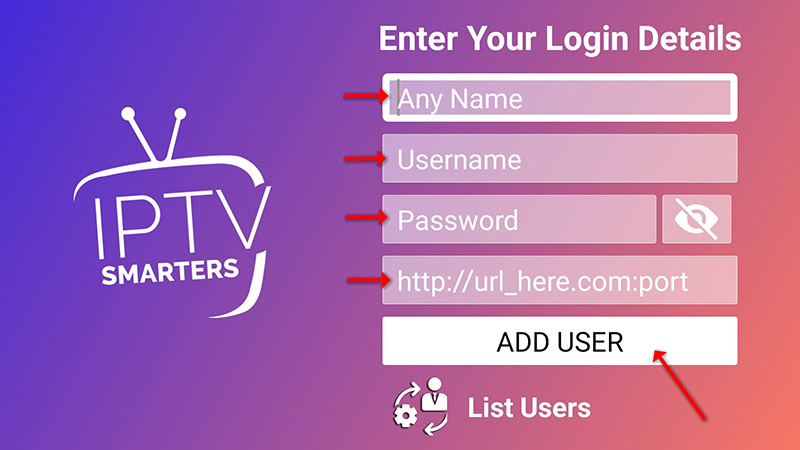
STEP 4:
Wait some seconds.
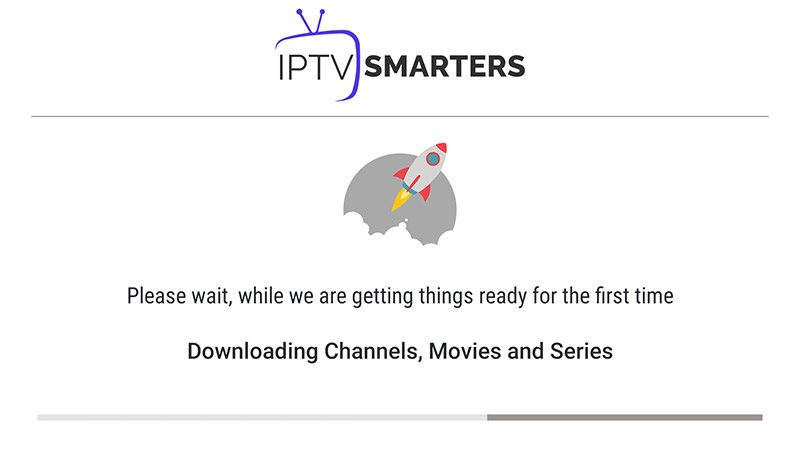
STEP 5:
Now click on the “Live TV” icon as depicted in the image via a red arrow.

STEP 6:
Now you must select the channel group that you want to watch and proceed to the next section.

SETP 7:
Now you must click on the channel name and then double click on the small screen to turn into the full screen as the final step.
.STEP 8:
To add EPG no need to add any EPG URL, Just click on “Install EPG“.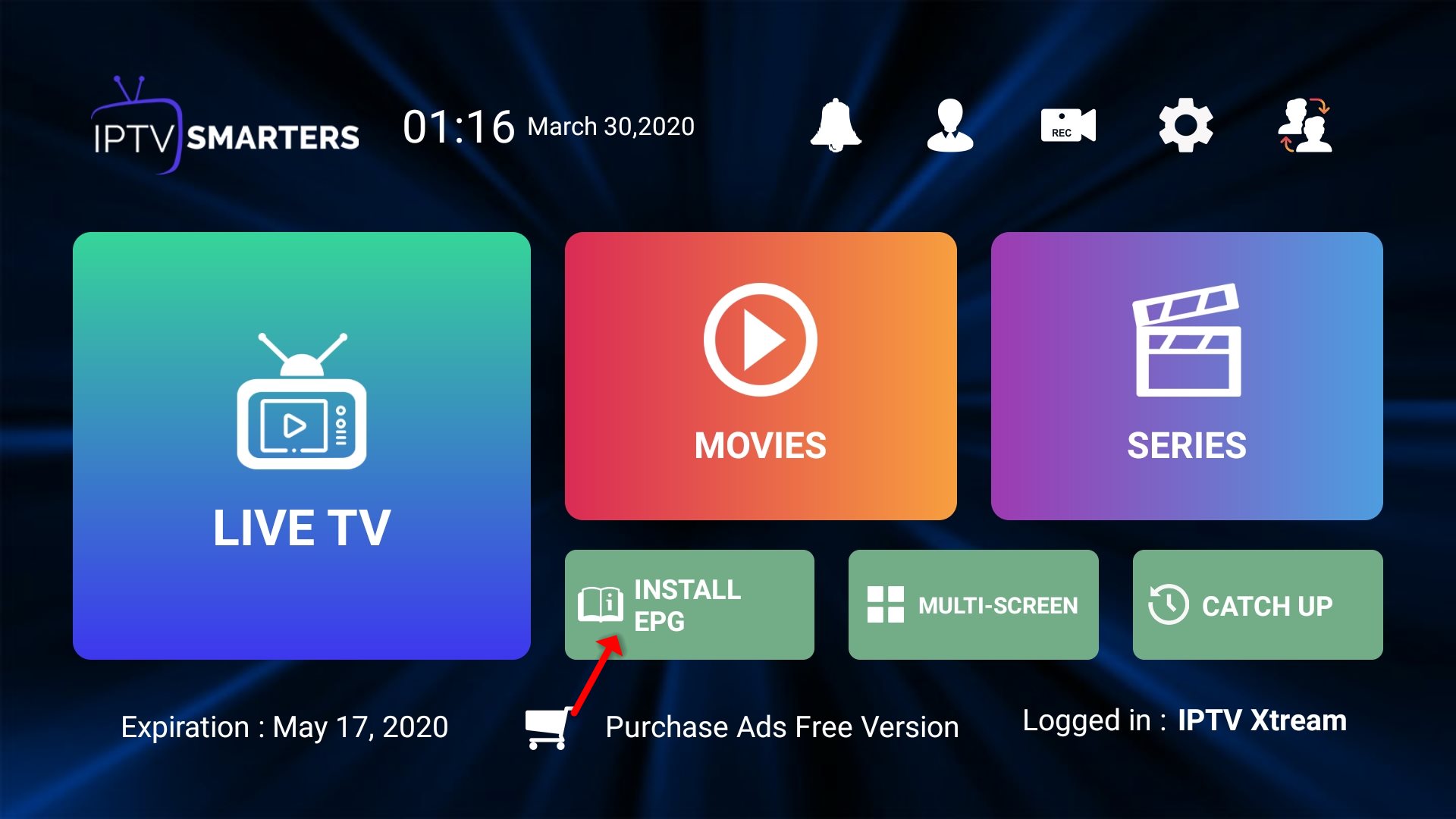
Setup IPTV Smarters via Playlist
you can use an M3U URL as Well and choose to Load Your Playlist or File URL.
STEP 1:
Open the app once downloaded and click on “Add user” then click on “Login with Playlist“.
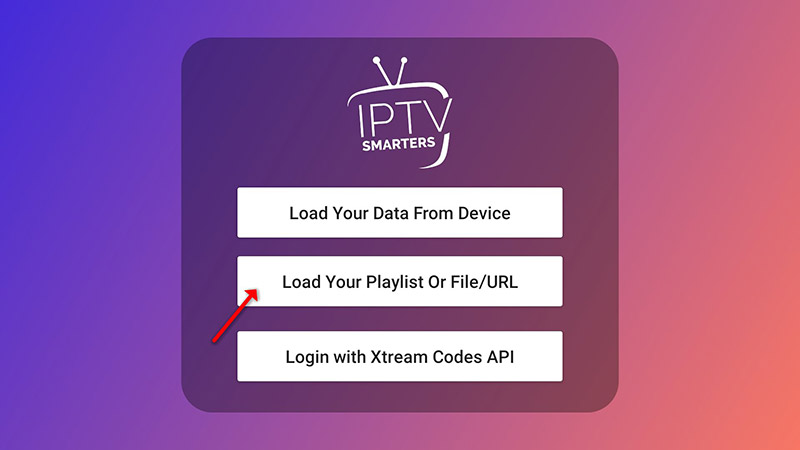
STEP 2:
In this step, in the first box, select any name you want for example “DoubleClick”.
Select “M3U URL” and enter the M3U URL which you get from us.
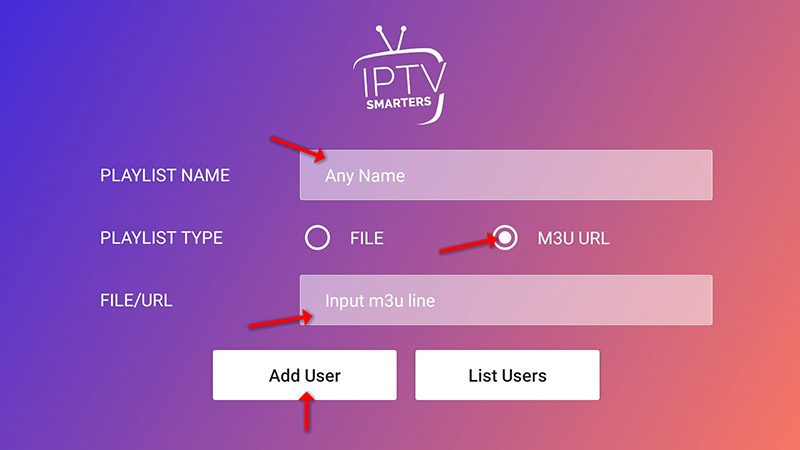
STEP 3:
To add EPG click on “Install EPG” and enter the EPG url.
STEP 4:
Now click on the “Live TV” icon, select channels group then the channel you want to watch.
Conclusion
We hope that this guide has helped you install DoubleClick TV and you are already
enjoying the best streaming platform in the universe!
Contact Us
For inquiries or concerns about your account, you may submit a support ticket to the link
below:
https://doubleclicktv.com/billing/submitticket.php?step=2&deptid=1